Follow below steps .:
How to Control Android Phone from PC Web Browser1. Install “Airdroid” on your Android Devicefrom the Android Market, its free so install it now. simply click on the Airdroid and you will taken to the market and their you have to click on Install. Its compatible withmany latest Android version so that will be no problem.
2. After installing Airdroid on yourdevice simply navigate to it and Run it and you will see somethinglike what you can see on the righthand side. This is the simple interface of Airdroid with a URL field and the password field.
3. So now you have successfully installed and using Airdroid on your Android device so its time to make it Run on your Windows PC, now simply fire up your computeras we are going to need a Web Browser to enter that URL and password and make a successful wireless remote connection between Device and Web Browser.
4. Now after firing up web browser enter the URL you see in your Airdroid Device App in your web browsers field..
How to Control Android Phone from PC Web Browser
5. So now you have entered the URL and as soon as you press enter you will promoted to enter the password you see on your device under the URL field enter that password like above image and you will up and running..
How to Control Android Phone from PC Web Browser
6. So now its time to just explore every settings or anything for your Android Device from your desktops web browser. Have fun guys'

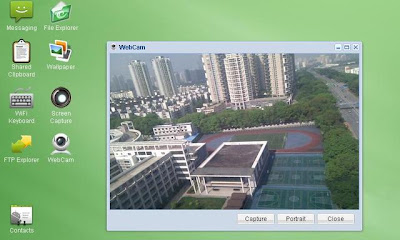
How to Control Android Phone from PC Web Browser1. Install “Airdroid” on your Android Devicefrom the Android Market, its free so install it now. simply click on the Airdroid and you will taken to the market and their you have to click on Install. Its compatible withmany latest Android version so that will be no problem.
2. After installing Airdroid on yourdevice simply navigate to it and Run it and you will see somethinglike what you can see on the righthand side. This is the simple interface of Airdroid with a URL field and the password field.
3. So now you have successfully installed and using Airdroid on your Android device so its time to make it Run on your Windows PC, now simply fire up your computeras we are going to need a Web Browser to enter that URL and password and make a successful wireless remote connection between Device and Web Browser.
4. Now after firing up web browser enter the URL you see in your Airdroid Device App in your web browsers field..
How to Control Android Phone from PC Web Browser
5. So now you have entered the URL and as soon as you press enter you will promoted to enter the password you see on your device under the URL field enter that password like above image and you will up and running..
How to Control Android Phone from PC Web Browser
6. So now its time to just explore every settings or anything for your Android Device from your desktops web browser. Have fun guys'

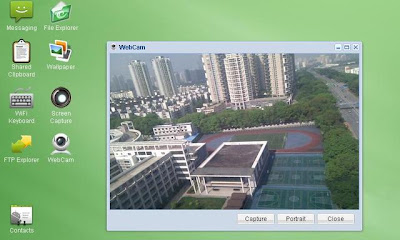



No comments:
Post a Comment