TeamViewer is a simple and fast solution for remote control, desktop sharing and file transfer that works behind any firewall and NAT proxy. To connect to another computer just run TeamViewer on both machines without the need of an installation procedure.With the first start automatic partner IDs are generated on both computers. Enter your partner's ID into TeamViewer and the connection is established immediately. With over 100 million users TeamViewer is a standard tool to give support and assistance to people in remote locations. The software can also be used for presentations, where you can show your own desktop to a partner.
Just Follow the Instructions:
*Team viewer must be installed on both the desktop and remote pc.
1.After the installation , open the Team Viewer.
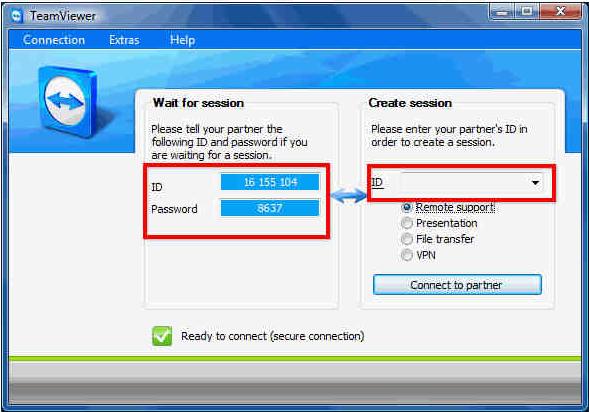
(Then you will see the team viewer box as that of above image)
2.You will get a ID and Password . Then ask you partner to open the Team viewer.
3.Your partner will also get Team viewer box as that of the image above with different ID and Password.
4.Type your partners ID in the box which is found below the create session and click connect to partner .
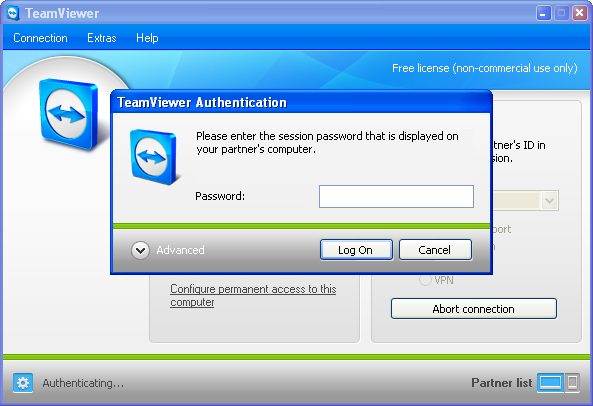
5.Enter your partner's password and click Log on.
6.Now your computer is connect with your partner.
*The password and ID will automatically change for every use .
To Download :
Windows : TeamViewer
MAC : TeamViewer
Just Follow the Instructions:
*Team viewer must be installed on both the desktop and remote pc.
1.After the installation , open the Team Viewer.
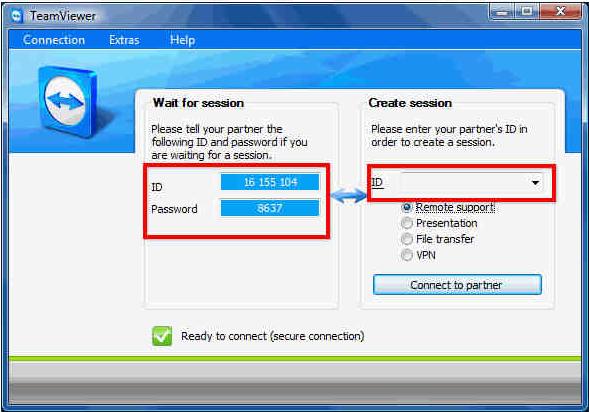
(Then you will see the team viewer box as that of above image)
2.You will get a ID and Password . Then ask you partner to open the Team viewer.
3.Your partner will also get Team viewer box as that of the image above with different ID and Password.
4.Type your partners ID in the box which is found below the create session and click connect to partner .
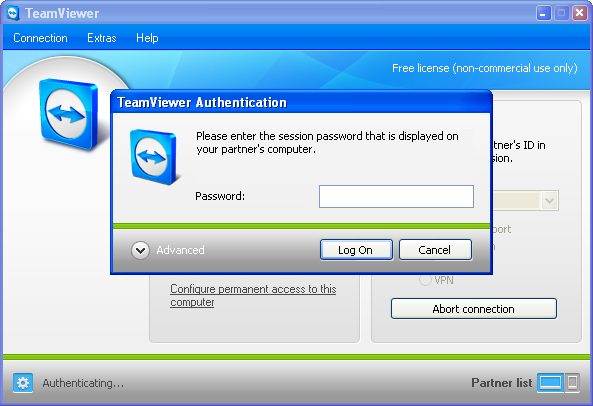
5.Enter your partner's password and click Log on.
6.Now your computer is connect with your partner.
*The password and ID will automatically change for every use .
To Download :
Windows : TeamViewer
MAC : TeamViewer



No comments:
Post a Comment